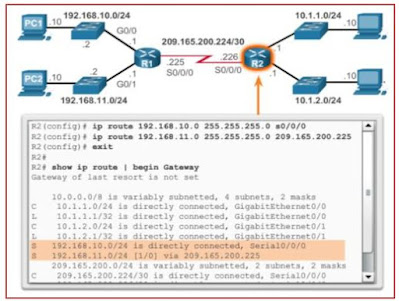Packet Tracer – Configuring VLANs
Addressing Table
Device | Interface | IP Address | Subnet Mask | VLAN |
PC1 | NIC | 172.17.10.21 | 255.255.255.0 | 10 |
PC2 | NIC | 172.17.20.22 | 255.255.255.0 | 20 |
PC3 | NIC | 172.17.30.23 | 255.255.255.0 | 30 |
PC4 | NIC | 172.17.10.24 | 255.255.255.0 | 10 |
PC5 | NIC | 172.17.20.25 | 255.255.255.0 | 20 |
PC6 | NIC | 172.17.30.26 | 255.255.255.0 | 30 |
Objectives
Part 1: Verify the Default VLAN Configuration
Part 2: Configure VLANs
Part 3: Assign VLANs to Ports
Background
VLANs are helpful in the administration of logical groups, allowing members of a group to be easily moved, changed, or added. This activity focuses on creating and naming VLANs, and assigning access ports to specific VLANs.
Part 1: View the Default VLAN Configuration
Step 1: Display the current VLANs.
On S1, issue the command that displays all VLANs configured. By default, all interfaces are assigned to VLAN 1.
Step 2: Verify connectivity between PCs on the same network.
Notice that each PC can ping the other PC that shares the same network.
· PC1 can ping PC4
· PC2 can ping PC5
· PC3 can ping PC6
Pings to PCs in other networks fail.
What benefit will configuring VLANs provide to the current configuration?
Part 2: Configure VLANs
Step 1: Create and name VLANs on S1.
Create the following VLANs. Names are case-sensitive:
· VLAN 10: Faculty/Staff
· VLAN 20: Students
· VLAN 30: Guest(Default)
· VLAN 99: Management&Native
Step 2: Verify the VLAN configuration.
Which command will only display the VLAN name, status, and associated ports on a switch?
Step 3: Create the VLANs on S2 and S3.
Using the same commands from Step 1, create and name the same VLANs on S2 and S3.
Step 4: Verify the VLAN configuration.
Part 3: Assign VLANs to Ports
Step 1: Assign VLANs to the active ports on S2.
Assign the VLANs to the following ports:
· VLAN 10: Fast Ethernet 0/11
· VLAN 20: Fast Ethernet 0/18
· VLAN 30: Fast Ethernet 0/6
Step 2: Assign VLANs to the active ports on S3.
S3 uses the same VLAN access port assignments as S2.
Step 3: Verify loss of connectivity.
Previously, PCs that shared the same network could ping each other successfully. Try pinging between PC1 and PC4. Although the access ports are assigned to the appropriate VLANs, were the pings successful? Why?
What could be done to resolve this issue?
Activity Section | Question Location | Possible Points | Earned Points |
Part 1: Verify the Default VLAN Configuration | Step 2 | 4 |
|
Part 2: Configure VLANs | Step 2 | 2 |
|
Part 3: Assign VLANs to Ports | Step 3 | 4 |
|
Packet Tracer Score | 90 |
| |
Total Score | 100 |
| |